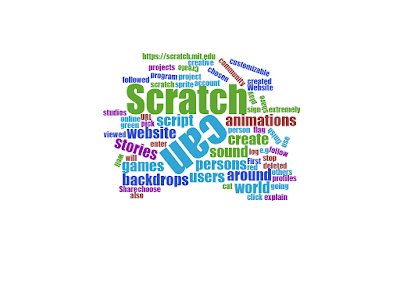2nd Post
TEXT:
A lot of people/kids use Scratch to create/program their own games.
Therefore you must have an account. The program itself will help you make your own account, but we are going to help you through the steps.
- First you have to choose a username (please make sure, that it isn't your real name) and a password, and confirm it. (Also, remember not to tell anyone what it is)
- Afterwards, you have to indicate your birthday, year, gender and the country you live in.
- Then you have to enter your email, so that they can send you a mail in that you have to confirm your account.
- The last step is to enter your email and confirm the account that you just created.
Congratulations! You made yourself an account!
Now you can start and make your own project! The only thing you have to do now, is click the button ¨Create¨ that is right next to the home button of the program (the big orange ¨scratch¨ sign in the left corner of the screen) and start creating your own game! Enjoy!
IMAGES:
| Make an account on scratch |
| Wordcloud for Post number 2 |
AUDIO/VIDEO: